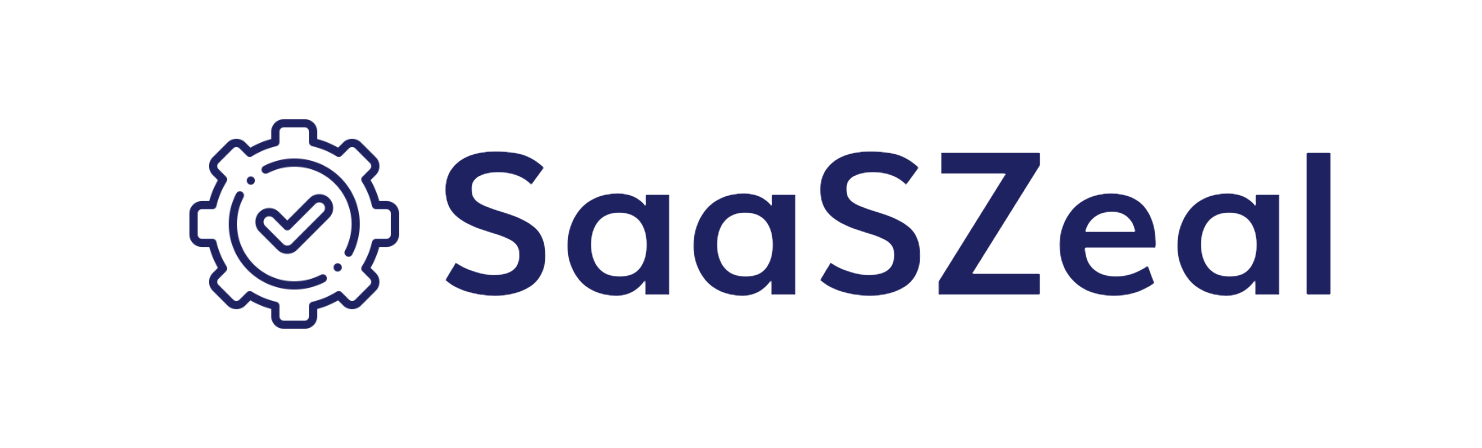As a professional remodeling expert, I know the importance of building a strong foundation and ensuring every detail is perfect, not just in physical structures but also in our digital lives. Wi-Fi network security is much like the electrical wiring in a home: it needs to be safe, reliable, and well-maintained to prevent any unwelcome surprises. Let’s walk through the essential steps to secure your Wi-Fi network, ensuring your digital space is as secure as your newly remodeled home.
Introduction to Wi-Fi Security
Why Securing Your Wi-Fi Network is Essential
In today’s connected world, a secure Wi-Fi network is as crucial as a sturdy front door. An unsecured network is like an unlocked door, inviting anyone to access your personal information, compromise your digital devices, and even use your network for illegal activities.
Common Vulnerabilities
Wi-Fi networks, much like a newly painted wall, might look fine on the surface but can hide vulnerabilities. Weak passwords, outdated firmware, and unencrypted connections are the digital equivalents of cracks and crevices in a home’s foundation.
Basic Steps to Secure Your Wi-Fi Network
Here we explore some major points to secure your Wi-Fi network:
Changing Default Admin Credentials
- Accessing Router Settings : Just as you wouldn’t leave a house key under the mat, never stick with default login credentials. Accessing your router’s settings through a web interface usually involves typing the router’s IP address into your web browser, much like finding the door to a room you need to remodel.
- Importance of Strong Passwords : Change the default username and password. A strong password is like a solid door lock on your front door, providing a first line of defense.
Updating Your Router’s Firmware
Regular updates are as necessary for your Wi-Fi router as they are for any home appliance. Firmware updates often contain patches for security vulnerabilities, just as a touch-up coat of paint can prevent wear and tear on your walls.
Advanced Security Settings
Setting Up WPA3 Encryption
WPA3 is the latest in Wi-Fi encryption technology, much like the latest heating system in a modern home. It provides stronger security protocols and protects against common attacks.
Disabling WPS and Using VPNs
WPS (Wi-Fi Protected Setup) is known for its vulnerabilities. Disabling it is akin to removing an unreliable component from a crucial home system. Using a VPN for your Wi-Fi is like adding an alarm system, providing an extra layer of security.
Monitoring and Managing Network Access
Check Devices Connected to Your Network
Keeping track of devices connected to your network is like knowing who is in your house at all times. Most routers offer an interface that lets you see which devices are connected, allowing you to manage access effectively.
Setting Up a Guest Network
Creating a guest network is like building a guest house; it keeps visitors comfortable and your main house private. This network allows visitors to connect to the internet without accessing the main network where your personal devices are connected.
Regular Maintenance Tips for Wi-Fi Security
Regular Maintenance Tips for Wi-Fi Security” simply means keeping your wireless network safe and running smoothly through routine checks and updates. Here are some ways to discover the regular maintenance tips for Wi-Fi security.
Updating Passwords Regularly
Changing your Wi-Fi password periodically is akin to changing locks for safety. It’s a simple, effective way to ensure your network remains secure.
Staying Informed About Security Threats
Keeping informed about potential security threats to your Wi-Fi network is as crucial as staying updated on the latest building codes and materials in remodeling. Subscribe to tech news or use services that alert you to security breaches.
Conclusion
Securing your Wi-Fi network requires ongoing attention and maintenance, similar to the care one would give to any well-crafted home. By taking these steps, you can ensure that your digital space is protected, just as securely as your physical space. Remember, regular checks and updates are the key to maintaining both your home’s beauty and its safety.
FAQ
Ans. Use at least 12 characters combining upper- and lower case letters, numbers, and symbols. Avoid common words and sequences.
Ans. Access the router’s settings through its IP address in a web browser, usually something like 192.168.1.1, and use admin credentials to log in.
Ans. WPA3 is the latest Wi-Fi security protocol that provides stronger encryption and individualized data encryption, which improves security on public networks.
Ans. Log into your router settings and set the security mode to WPA3 or WPA2, which are the most secure encryption methods available.
Ans. Hiding your SSID (network name) makes your network less visible to casual scanners and potential hackers, though it’s not foolproof.
Ans. WPS (Wi-Fi Protected Setup) is vulnerable to brute-force attacks. Disable it in your router settings to enhance security.
Ans. Regularly check for updates every few months, or set your router to update automatically if it has that feature.
Ans. Use strong encryption, change default settings, update firmware regularly, disable WPS, and monitor connected devices.
Ans. Most routers offer a function in their admin settings to see a list of devices currently connected to the network.
Ans. Using a VPN on your home network can add an extra layer of security by encrypting your internet traffic, which is especially useful if you handle sensitive information.