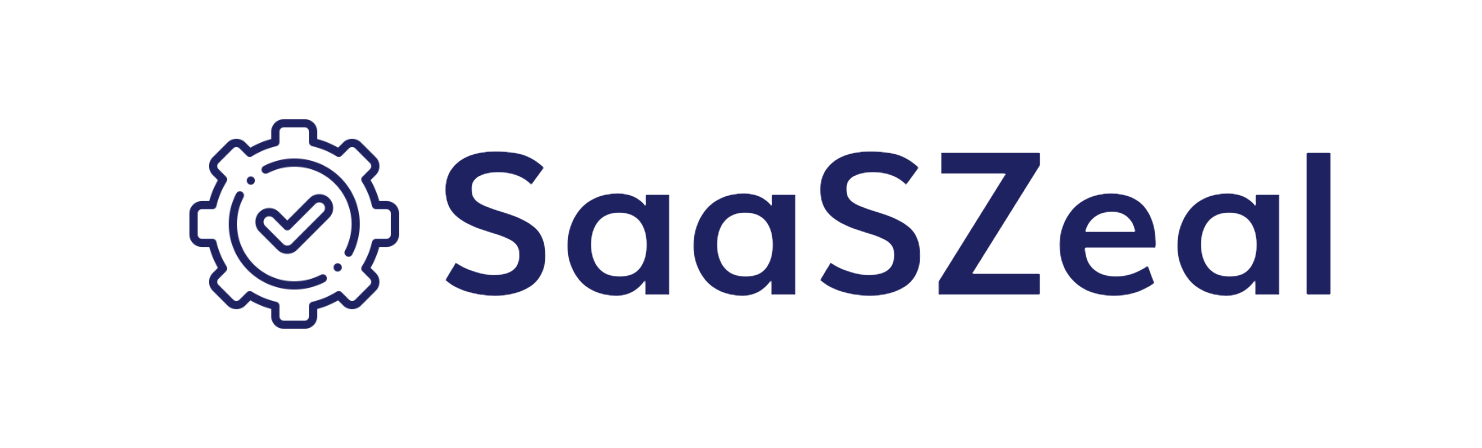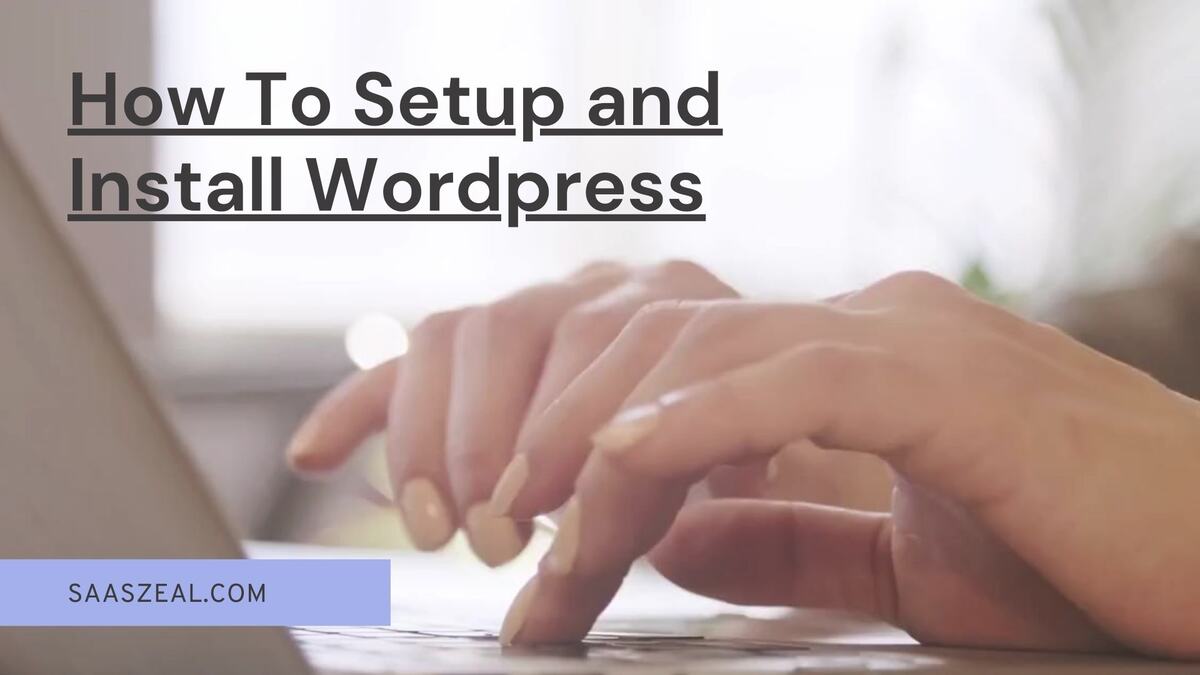Selecting the Right Hosting Environment To
Before you start hammering nails or laying tiles, you must pick the right plot and materials. Similarly, selecting a reliable web host is crucial for your WordPress site. Look for hosts known for:
- Strong uptime records
- WordPress-specific hosting options
- Scalable solutions to grow with your site
- Supportive customer service for troubleshooting
Purchasing Your Hosting Plan
Once you’ve chosen your host, it’s time to select a plan that suits your project’s size and complexity, much like choosing the right size of beams and windows for a building.
How To Install WordPress?
Manual Installation
If you prefer hands-on control, similar to custom cutting your own materials: Here are some of the major points to discover about manual installation: Here are some important points for a successful manual installation:.
- Download WordPress: Get the latest version from the WordPress.org site.
- Upload Files to Your Server: Use FTP to transfer the WordPress files to your web host.
- Create a MySQL Database: Set up a new database through your hosting control panel.
- Configure wp-config.php: Edit this file to connect WordPress to your database.
- Run the installation: Navigate to yourdomain.com/wp-admin/install.php and follow the prompts.
Setting up WordPress
Setting up WordPress involves selecting a theme, installing essential plugins, and configuring settings like site title, homepage layout, and comment management to optimize your website’s functionality.
Selecting a Theme
Choosing a theme is like deciding on the interior design of your home. It should reflect the style and function you want for your site, be it sleek and modern or cozy and traditional.
Installing Plugins
Plugins add functionality to your site, much like installing plumbing and electrical systems in a house. Consider essential plugins for:
- Security
- SEO optimization
- Social media integration
- Backup and maintenance
Configuring Settings
Adjust the settings to make the site function smoothly:
- General Settings: Site title, tagline, and URL structure.
- Reading Settings: Set your homepage and blog pages.
- Discussion Settings: Manage comment settings.
Building Your Site
“Building your site” simply means creating and setting up your own website. Here are some major points to guide you through the process of building your site.
- Creating Content: Just as you’d choose between fixtures and fittings, decide whether to create a post (dynamic and often updated) or a page (static and seldom changed).
- Customizing Layouts: Organize your content and layout as thoughtfully as you would arrange rooms in a home. Use widgets and menus to guide visitors through your site.
Maintaining Your WordPress Site
Maintaining your WordPress site means regularly updating it and checking for issues to ensure it stays safe, runs smoothly, and continues to meet your needs. Here are some key points to discover about the maintenance of your WordPress site.
- Regular Updates: Just as a house needs regular upkeep, from painting to fixing leaks, your WordPress site needs regular updates to themes, plugins, and the core system.
- Backups: Set up regular backups to protect your site, similar to how home insurance protects your property. This makes sure you can get your site back if something goes wrong.
Conclusion: Building a Digital Presence
Installing and setting up WordPress is an exciting project that combines planning, execution, and maintenance, much like a home renovation. With the right tools and careful planning, you can create a website that is both functional and appealing, ensuring your digital presence is as solid and welcoming as any well-built home. Whether it’s for personal blogging or a professional portfolio, building your website with WordPress lays the foundation for a strong digital footprint.
FAQ: How to Set up and Install WordPress
Q:1: What do I need before installing WordPress?
Ans. You’ll need a domain name and a web hosting account that supports PHP, MySQL, or MariaDB. Access to your web host’s control panel is also essential.
Q:2: Can I install WordPress on any web host?
Ans. Most hosting providers support WordPress, but it’s best to choose a host that offers PHP and MySQL/MariaDB, along with one-click WordPress installation options for ease.
Q:3: How do I choose a WordPress theme?
Ans. Choose a theme that fits the style and functionality you want for your site. Consider factors like responsiveness, browser compatibility, and support for the plugins you plan to use.
Q:4: What are plugins, and why do I need them?
Ans. Plugins extend the functionality of your WordPress site. You might need plugins for security, SEO, social media integration, backups, or adding custom forms.
Q:5: How do I install a WordPress plugin?
Ans. Go to your WordPress dashboard, click on “Plugins,” and then “Add New.” Search for the plugin you need, install it, and then activate it.
Q:6: How can I secure my WordPress site?
Ans. Use strong passwords, keep WordPress and any plugins/themes updated, install a security plugin, and regularly back up your site.
Q:7: How do I create a new post in WordPress?
Ans. In the dashboard, go to “Posts” and then “Add New.” Use the WordPress editor to add text, images, and other media before publishing.
Q:8: How do I back up my WordPress site?
Ans. You can use a plugin like UpdraftPlus or VaultPress for automated backups, or you can manually back up your site by downloading copies of your files and database.
Q:9: Can I change my site’s domain name after installing WordPress?
Ans. Yes, but it involves several steps, including changing your WordPress and site URL settings, and potentially modifying your database. Consider consulting a professional if you’re not comfortable doing it yourself.
Q:10: How do I update WordPress?
Ans. WordPress notifies you of available updates via the dashboard. You can update WordPress, plugins, and themes directly from there with just a few clicks. Always back up your site before updating.
Read More: How to Use a Secure VPN for Safe Browsing