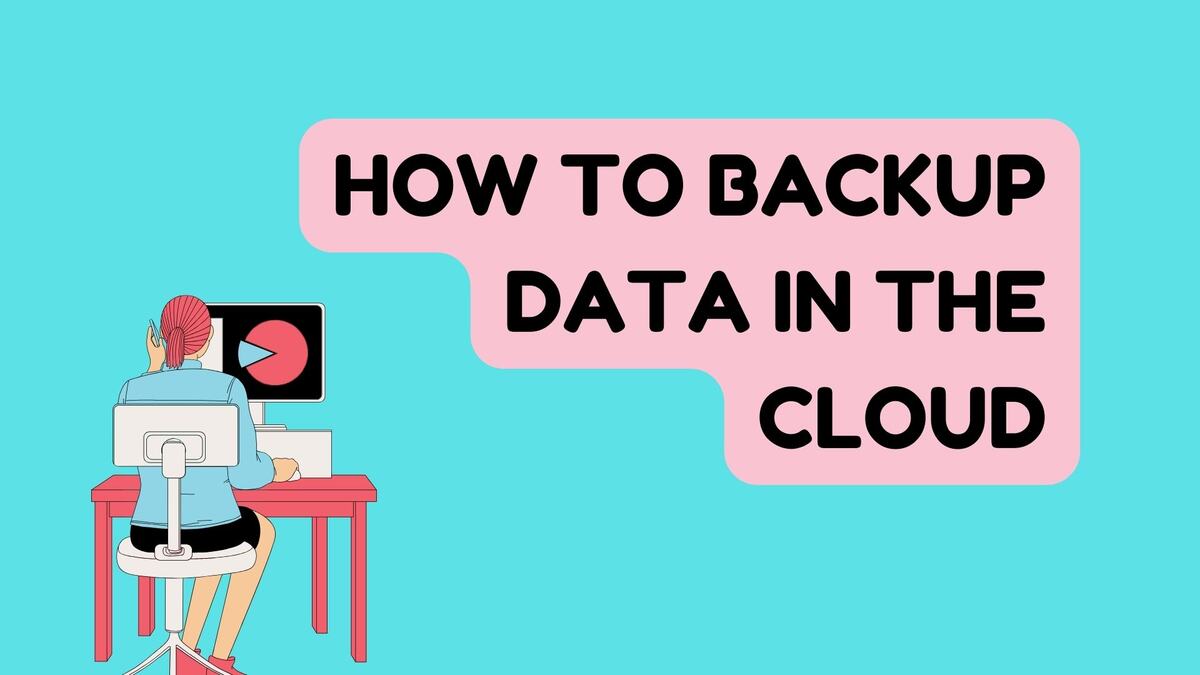We understand that just as every detail matters in constructing or renovating a home, every piece of data is crucial in the digital landscape. Backup data processes are akin to the essential reinforcements in a building—vital for ensuring stability and longevity. This guide will walk you through how to backup data in the cloud, ensuring your valuable information is well-protected, much like a well-insulated home protects against the elements.
Understanding the Importance of Backup Data
Understanding the importance of backing up your data is crucial for protecting your digital memories and professional information from loss. Regular backups ensure that you can quickly recover and continue your activities without disruption if data loss occurs.
What is Data Backup?
Why Backup Data in the Cloud?
Backup data in the cloud acts as a safeguard, protecting your information from data loss due to hardware failure, cyberattacks, or natural disasters. Just as a home’s foundation needs to be strong to withstand storms, your data needs robust protection to ensure it survives any digital upheaval.
The Benefits of Cloud Backup
- Accessibility: Data backed up in the cloud can be accessed from anywhere, much like having a key to your house no matter where you are.
- Cost-Effective: Cloud storage solutions often come with scalable pricing, meaning you pay for what you use.
- Automated Backups: Set your backup schedule once, and the cloud handles the rest, similar to a set-and-forget security system in a home.
Choosing the Right Cloud Backup Data Service
When selecting a service to backup data, consider:
- Security Measures: Encryption, secure access controls, and regular security audits.
- Storage Capacity: Ensure they offer enough space to store all your valuable data.
- Ease of Use: User-friendly interfaces make managing your backups simpler.
Recommended Cloud Backup Providers
Some well-known providers include Google Drive, Microsoft OneDrive, and Dropbox. Each offers different features, so choose one that fits your specific needs.
How to Setup Your Cloud Backup
Now we will walk you through the steps that you can follow to set up your cloud backup.
- Select your provider: Choose the cloud service that best suits your requirements.
- Create an Account/Sign In: Set up your user account with secure credentials.
- Install Any Necessary Software/Apps: Some services require you to install software on your devices.
- Choose what to backup: Select the files and folders you wish to protect.
- Set Your Backup Schedule: Decide how often you want your data to be backed up automatically.
Tips for Effective Cloud Backups
Here are a few tips you can follow to backup your data effectively.
- Regularly Update Your Backup Settings: As your data grows or changes, adjust your backup settings to match.
- Test Your Backups: Periodically check your backups to ensure data integrity.
- Keep Sensitive Data Encrypted: For added security, encrypt files before they go to the cloud.
Maintaining Your Cloud Backup
Ensure data safety with meticulous cloud backup maintenance. Regularly review backup schedules, test data recovery processes, and update storage capacity to guarantee seamless protection against data loss.
Monitoring and Updates
Keep an eye on your backup processes just as you would check a home’s plumbing or electrical systems periodically. Ensure your backup software is always up-to-date to protect against vulnerabilities.
Handling Data Recovery
Should you ever need to recover your data, most cloud services offer straightforward recovery processes. It’s like having an emergency repair service on call for your home.
Conclusion: Securing Your Digital Assets
Backing up data in the cloud is an essential practice for anyone who values their digital content as much as their physical possessions. Just as you wouldn’t overlook installing smoke detectors or security systems in your home, don’t neglect the security of your digital data. Regular backups ensure that your information remains safe and recoverable, giving you peace of mind similar to that of a well-secured, well-maintained home.
FAQ on Data Backup in the Cloud
Q:1: What does it mean to backup data in the cloud?
Ans. Backing up data in the cloud involves storing copies of your files, documents, and other digital content on remote servers managed by a cloud service provider. This ensures that your information is safe and recoverable in case of hardware failure, theft, or data corruption.
Q:2: Why should I backup my data in the cloud instead of on physical devices?
Ans. Cloud backups offer several advantages over physical devices: they are less susceptible to physical damage, can be accessed from anywhere, provide better security with managed services, and allow easy scalability.
Q:3: How often should I backup my data?
Ans. The frequency of backups should be based on how often your data changes and how critical it is. For most users, daily or weekly backups are sufficient, but more frequent backups may be necessary for highly dynamic environments.
Q:4: Are cloud backups secure?
Ans. Yes, reputable cloud services implement robust security measures, including encryption, secure access controls, and regular security audits. However, you should always use strong passwords and consider additional encryption for highly sensitive data.
Q:5: What should I look for in a cloud backup service?
Ans. Key factors to consider include the security of the service, the cost, the amount of storage provided, the ease of use, and whether the service supports automated and scheduled backups.
Q:6: How do I set up a cloud backup?
Ans. Setting up a cloud backup typically involves choosing a provider, creating an account, installing any required software, selecting the data you want to backup, and setting a schedule for automatic backups.
Q:7: Can I access my backup data from different devices?
Ans. Yes, one of the advantages of cloud backups is the ability to access your data from any device with internet access, provided you have the necessary login credentials.
Q:8: What happens if I delete a file by mistake?
Ans. Most cloud backup services keep deleted files for a certain period (e.g., 30 days) before permanently removing them. This gives you a window to restore accidentally deleted files.
Q:9: How much does cloud backup cost?
Ans. Costs can vary widely based on the amount of storage you need, the number of devices, and any additional features. Many providers offer a basic amount of storage for free, with paid plans providing more storage and features.
Q:10: How do I restore data from a cloud backup?
Ans. To restore data, log into your cloud service, navigate to the backup section, and select the files or folders you wish to restore. The process may vary slightly depending on the provider, but it typically involves just a few clicks.
Read More: How to Download YouTube Videos: From Screen to Storage