Best Screen Recording Software in 2024
Welcome to our curated list of the Best Screen Recording Software available in the market. We've carefully selected these products based on their features, user-friendliness, customer reviews, and overall performance. Whether you're a freelancer, small business owner, or enterprise, you'll find a suitable project management solution here.
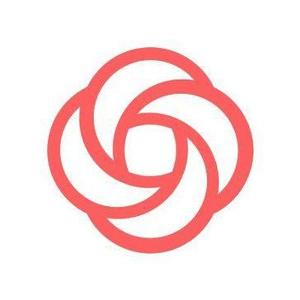
Loom
Revolutionizing Communication with Video Messaging
Use Cases Of Loom
- Video Recording: Create video messages easily with screen recording.
- Quick Sharing: Share videos through links or embed them.
- Real-time Feedback: Collect comments and reactions on videos.
- Integration: Seamlessly integrate with other tools and platforms.
Loom Pros:
- Personalized Communication: Video messages add a personal touch to conversations.
- Enhanced Clarity: Complex concepts can be explained more clearly through video.
- Time-saving: Save time by explaining topics in video form instead of long emails.
- Versatile Applications: Suitable for team collaboration, customer support, and more.
Loom Cons:
- Limited Editing: Video editing features are basic compared to dedicated video editing software.
- Bandwidth and Storage: Video files can be large, impacting storage and bandwidth.
Why Choose Loom Over Others:
Loom's user-friendly interface and focus on video messaging make it stand out. Its quick sharing, real-time feedback, and integration capabilities contribute to smoother communication across teams and with clients.Loom Price
Start free (Up to 25 videos/person). Paid starts from $12.50 USD/Creator/mo (annually)Loom Application Type
- Screen Recording Software
Loom Features
- Video Editing
- Audio Capture
- Screen Capture
- File Sharing
- Social Network Sharing
- Image Editor
- Cloud Storage
- Collaboration
- Speech to Text
- Video Annotations
Loom Price Plans
- Pro
- Starter
- Enterprise

Snagit
Capture, Annotate, Share
Usage and Benefits
Snagit is a powerful screen capture and recording tool that simplifies the process of capturing and editing screenshots and videos. It enhances productivity by allowing users to quickly create visual content for documentation, tutorials, and presentations, offering a range of editing tools to refine and customize captures.Use Cases of Snagit
- Creating Tutorials: Capture and annotate screenshots or record videos to create step-by-step tutorials and guides.
- Documentation: Enhance technical documentation with high-quality screenshots and visual explanations.
- Presentations: Develop engaging presentations with annotated screenshots and video clips.
- Customer Support: Provide clear visual instructions to customers and support teams.
- Feedback: Share visual feedback with colleagues or clients using annotated images and videos.
Top Features
- All-in-One Capture: Capture full screens, specific windows, or selected regions with ease.
- Video Recording: Record on-screen actions, webcam, and audio to create comprehensive video content.
- Annotations and Effects: Add text, arrows, shapes, and effects to screenshots to highlight important information.
- Templates and Themes: Use built-in templates and themes for consistent and professional-looking content.
- Cloud Integration: Easily share captures through cloud services and direct integrations with tools like Google Drive and Dropbox.
Pros
- User-Friendly Interface: Intuitive and easy-to-navigate interface suitable for all skill levels.
- Comprehensive Editing Tools: Extensive range of editing tools for both images and videos.
- Versatile Capture Options: Supports various capture modes including panoramic scrolling.
- High-Quality Output: Produces high-resolution screenshots and videos.
Cons
- Cost: Higher price point compared to some basic screen capture tools.
- Resource Intensive: Can be demanding on system resources during high-resolution video recording.
Why Choose Snagit Over Their Competitors
Snagit stands out due to its comprehensive feature set that combines both screen capture and video recording with robust editing tools. Its user-friendly interface makes it accessible to both novice and experienced users. The ability to create professional-quality content quickly and the integration with cloud services and other productivity tools make Snagit a superior choice for those looking for an all-in-one solution for capturing and editing visual content.Snagit Price
Paid plan starts from ?3,800.84 per year.Snagit Application Type
- Screen Recording Software
- Screen Recording Software For PC
- Screen Recording Software For Mac
Snagit Features
- Video Editing
- Audio Capture
- Screen Capture
- Video Annotations
- File Sharing
- Image Editor
- Cloud Storage
- Collaboration
- Speech to Text
- Social Network Sharing
Snagit Price Plans
- Individual
- Business
- Education
- Government & Non-Profit

Scribe
Capture, Annotate, Explain
Usage and Benefits
Scribe is a powerful tool designed to streamline the process of creating step-by-step guides and tutorials. It simplifies documentation by automatically generating visual instructions from user actions, enhancing productivity and knowledge sharing within teams.Use Cases of Scribe
- Employee Onboarding: Create detailed guides to help new hires get up to speed quickly.
- Software Training: Develop step-by-step tutorials for software applications to train staff or customers.
- Process Documentation: Document internal processes and workflows to ensure consistency and efficiency.
- Customer Support: Provide customers with clear, visual instructions to resolve common issues.
- Technical Documentation: Enhance technical documents with precise, visually guided steps.
Top Features
- Automatic Capture: Records user actions and automatically generates step-by-step guides.
- Customizable Steps: Edit text and annotations to tailor instructions to specific needs.
- Sharing Options: Easily share guides via links, embedding, or exporting to PDF and other formats.
- Collaborative Editing: Team collaboration features for jointly creating and refining guides.
- Browser Extension: Convenient browser extension for capturing steps directly from web applications.
Pros
- Ease of Use: Intuitive interface that requires no technical expertise.
- Time-Saving: Automatically generates guides, significantly reducing the time needed for manual documentation.
- Customization: Allows extensive customization of steps and annotations.
- Collaboration: Facilitates teamwork with collaborative editing and sharing capabilities.
Cons
- Limited Offline Functionality: Primarily designed for online use, with limited offline capabilities.
- Subscription Cost: May be pricey for smaller teams or individual users.
Why Choose Scribe Over Their Competitors
Scribe distinguishes itself with its automatic guide generation, which saves significant time and effort compared to manual documentation tools. Its user-friendly interface and extensive customization options make it accessible and flexible for various documentation needs. The collaborative features further enhance its appeal for teams, ensuring that creating and sharing knowledge is seamless and efficient. Scribe’s ability to integrate with other tools and platforms also provides added value, making it a comprehensive solution for creating high-quality, step-by-step guides and tutorials.Scribe Price
Start free basic plan. paid plan starts from $12 per month.Scribe Application Type
- Screen Recording Software
- Screen Recording Software For PC
Scribe Features
- Video Editing
- Audio Capture
- Screen Capture
- Video Annotations
- File Sharing
- Image Editor
- Collaboration
- Speech to Text
- Social Network Sharing
- Cloud Storage
Scribe Price Plans
- Pro
- Basic
- Enterprise

Vmaker
Record, Collaborate, Simplify
Usage and Benefits
Vmaker is a versatile screen recording and video creation tool designed to simplify capturing and sharing videos. It enhances communication and training by enabling users to create high-quality video content quickly and efficiently.Use Cases of Vmaker
- Remote Work: Create video messages to improve remote team communication.
- Employee Training: Develop engaging training videos for onboarding and skill development.
- Customer Support: Produce instructional videos to help customers resolve issues.
- Marketing: Generate promotional videos to enhance marketing campaigns.
- Education: Record lectures and tutorials for online learning.
Top Features
- Screen Recording: Capture entire screens, specific windows, or browser tabs.
- Webcam Integration: Include webcam footage in recordings for a personal touch.
- Annotation Tools: Add text, arrows, and highlights to emphasize key points.
- Background Blur: Enhance video professionalism by blurring backgrounds.
- Cloud Storage: Securely store and share videos with cloud-based storage.
Pros
- Ease of Use: Intuitive interface suitable for users of all skill levels.
- High-Quality Recording: Produces clear, high-resolution videos.
- Versatile Editing: Comprehensive tools for editing and annotating videos.
- Cost-Effective: Offers competitive pricing with robust features.
- Cross-Platform: Available on multiple devices, including desktops and mobiles.
Cons
- Limited Advanced Editing: Basic editing tools might not meet all advanced editing needs.
- Storage Limits: Cloud storage limits may require upgrades for extensive use.
Why Choose Vmaker Over Their Competitors
Vmaker stands out with its combination of ease of use, high-quality recording capabilities, and comprehensive annotation tools. Its user-friendly interface makes it accessible for users without technical expertise, while its competitive pricing ensures affordability. The inclusion of webcam integration and background blur features adds a professional touch to videos, making Vmaker a superior choice for those seeking a reliable, all-in-one video creation and screen recording solution.Vmaker Price
Paid plans starts From $7 per month.Vmaker Application Type
- Screen Recording Software
- Screen Recording Software For PC
- Screen Recording Software For Mac
Vmaker Features
- Video Editing
- Audio Capture
- Screen Capture
- Video Annotations
- File Sharing
- Social Network Sharing
- Cloud Storage
- Collaboration
- Speech to Text
- Image Editor
Vmaker Price Plans
- Starter
- Team
- Lite
- Enterprise
- Student or Non-profit organization

Camtasia
Create, Edit, Share
Usage and Benefits
Camtasia is a powerful video editing and screen recording software designed to help users create professional-looking videos with ease. It streamlines the process of capturing, editing, and sharing video content, making it ideal for both beginners and advanced users.Use Cases of Camtasia
- Educational Content: Create engaging tutorials and lecture videos for online learning.
- Corporate Training: Develop comprehensive training modules for employees.
- Marketing: Produce promotional videos and social media content.
- Presentations: Enhance presentations with video demonstrations and walkthroughs.
- Product Demos: Showcase product features and functionalities effectively.
Top Features
- Screen Recording: Capture high-quality video from your screen or webcam.
- Video Editing Tools: Edit videos with a wide range of effects, transitions, and animations.
- Annotations: Add callouts, text, shapes, and highlights to emphasize key points.
- Audio Editing: Record and edit audio to ensure clear and professional sound.
- Templates and Assets: Utilize pre-built templates and a library of assets to speed up video creation.
Pros
- User-Friendly Interface: Easy-to-navigate interface suitable for all skill levels.
- Comprehensive Editing Tools: Extensive set of editing features for professional-quality videos.
- High-Quality Output: Produces crisp, high-definition videos.
- Integration: Seamlessly integrates with other tools and platforms for easy sharing.
- Support and Resources: Access to extensive tutorials and customer support.
Cons
- Cost: Higher price point compared to some competitors.
- Resource Intensive: Requires a powerful computer for optimal performance.
- Learning Curve: May take some time to master all advanced features.
Why Choose Camtasia Over Their Competitors
Camtasia stands out with its robust combination of screen recording and video editing capabilities, offering an all-in-one solution for creating professional videos. Its user-friendly interface makes it accessible for beginners, while its advanced features cater to the needs of experienced users. The extensive library of templates and assets helps speed up the video creation process, making it a preferred choice for educators, marketers, and corporate trainers looking for a reliable and comprehensive video editing tool.Camtasia Price
Paid plans starts From ? 17,530.63 per year.Camtasia Application Type
- Screen Recording Software
- Screen Recording Software For PC
- Screen Recording Software For Mac
Camtasia Features
- Video Editing
- Audio Capture
- Screen Capture
- Video Annotations
- Social Network Sharing
- Image Editor
- Speech to Text
- File Sharing
- Cloud Storage
- Collaboration
Camtasia Price Plans
- Individual
- Business
- Education
- Government & Non-Profit
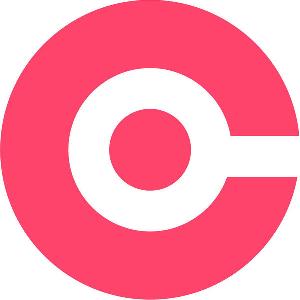
RecordCast
Capture, Edit, Share
Usage and Benefits
RecordCast is a versatile, web-based screen recording and video editing tool that allows users to capture their screens and create professional-quality videos without the need for software installation. It simplifies the video creation process, making it accessible for users of all skill levels.Use Cases of RecordCast
- Online Education: Record and edit video lectures, tutorials, and online courses.
- Business Presentations: Create video presentations and product demos.
- Marketing: Develop promotional videos and social media content.
- Customer Support: Produce instructional videos for troubleshooting and FAQs.
- Personal Projects: Capture gaming sessions, vlogs, and personal tutorials.
Top Features
- Screen Recording: Capture full screen, specific applications, or browser tabs.
- Built-in Video Editor: Edit recordings with various tools, transitions, and effects.
- No Installation Required: Fully web-based, eliminating the need for downloads.
- Audio Recording: Record system audio, microphone, or both simultaneously.
- Export Options: Export videos in different formats and resolutions.
Pros
- Ease of Use: Simple and intuitive interface suitable for beginners.
- Free Version Available: Offers a free version with essential features.
- Web-Based: No need for software installation or updates.
- Quick Editing: Integrated editor for immediate post-recording edits.
- Versatile Use: Suitable for a wide range of personal and professional applications.
Cons
- Limited Advanced Features: May lack some advanced editing features found in premium software.
- Internet Dependency: Requires a stable internet connection to use effectively.
- Watermark on Free Version: Free version includes a watermark on videos.
Why Choose RecordCast Over Their Competitors
RecordCast is an excellent choice for users seeking a straightforward, web-based solution for screen recording and video editing. Its ease of use, combined with the convenience of not needing to install software, makes it ideal for quick, on-the-go video creation. The free version provides substantial functionality, making it accessible for individuals and small businesses. Despite its simplicity, it offers a solid set of features that cater to both educational and professional needs, distinguishing it from competitors that might be either too complex or require software installations.RecordCast Price
Custom pricingRecordCast Application Type
- Screen Recording Software
- Screen Recording Software For PC
- Screen Recording Software For Mac
RecordCast Features
- Video Editing
- Audio Capture
- Screen Capture
- File Sharing
- Cloud Storage
- Collaboration
- Speech to Text
- Video Annotations
- Social Network Sharing
- Image Editor
RecordCast Price Plans
- Plus
- Free

EaseUS RecExperts
Record, Edit, Enhance
Usage and Benefits
EaseUS RecExperts is a powerful and user-friendly screen recording software that allows users to capture high-quality videos from their screens, webcams, and audio sources. It is designed to meet the needs of both novice and professional users, offering a seamless recording experience for various purposes.Use Cases of EaseUS RecExperts
- Online Education: Record lectures, tutorials, and webinars.
- Business: Create video presentations, training materials, and product demos.
- Gaming: Capture gameplay and create Let's Play videos.
- Customer Support: Produce instructional videos for troubleshooting and FAQs.
- Personal Projects: Record video calls, vlogs, and personal tutorials.
Top Features
- Screen Recording: Capture full screen, specific areas, or single windows.
- Webcam Recording: Record webcam footage alone or alongside screen content.
- Audio Recording: Record system audio, microphone, or both.
- Scheduled Recording: Set timers for automated recordings.
- Advanced Editing: Built-in editor with basic editing tools and effects.
- Flexible Output: Export videos in various formats and resolutions.
Pros
- User-Friendly Interface: Easy to navigate, suitable for all skill levels.
- High-Quality Output: Produces clear and crisp video and audio recordings.
- Versatile Recording Modes: Multiple recording options to suit different needs.
- Built-In Editor: Allows quick editing of recordings without needing additional software.
- Scheduled Recording: Enables automation, saving time and effort.
Cons
- Cost: The full range of features is only available in the paid version.
- Resource Intensive: Can be demanding on system resources, potentially slowing down older computers.
- Watermark: The free version includes a watermark on exported videos.
Why Choose EaseUS RecExperts Over Their Competitors
EaseUS RecExperts stands out due to its balance of powerful features and ease of use. The software is designed to cater to a wide range of users, from beginners to professionals, making it versatile for various applications. Its intuitive interface, combined with high-quality output and advanced features like scheduled recording, offers significant value. Additionally, the built-in editor ensures that users can quickly polish their recordings without needing to switch to another program, providing a comprehensive recording solution that many competitors may lack in one or more aspects.EaseUS RecExperts Price
Paid plans starts From $19.95 per month.EaseUS RecExperts Application Type
- Screen Recording Software
- Screen Recording Software For PC
- Screen Recording Software For Mac
EaseUS RecExperts Features
- Video Editing
- Audio Capture
- Screen Capture
- Video Annotations
- Social Network Sharing
- Image Editor
- Collaboration
- Speech to Text
- File Sharing
- Cloud Storage
EaseUS RecExperts Price Plans
- EaseUS RecExperts

Scre.io
Capture, Annotate, Collaborate
Usage and Benefits
Scre.io is a screen recording tool designed to simplify the process of capturing and sharing screen activities. It offers a straightforward and efficient way to record tutorials, presentations, meetings, and more, ensuring high-quality output with minimal effort.Use Cases of Scre.io
- Online Education: Record lectures, tutorials, and student presentations.
- Business: Capture video conferences, training sessions, and product demos.
- Technical Support: Create step-by-step troubleshooting guides and instructional videos.
- Personal Projects: Record video blogs, gaming sessions, and personal tutorials.
Top Features
- Screen Recording: Capture full screen or selected areas.
- Webcam Integration: Record webcam footage alongside screen content.
- Audio Capture: Record system audio, microphone input, or both.
- Annotation Tools: Add annotations, highlights, and drawings during recording.
- Easy Sharing: Share recordings instantly with a simple link or download them.
- Cloud Storage: Save recordings securely in the cloud for easy access.
Pros
- User-Friendly Interface: Intuitive and easy to navigate, suitable for all users.
- Quick Sharing: Fast sharing options with direct links and cloud storage.
- Annotation Tools: Enhance recordings with real-time annotations and highlights.
- No Installation Required: Web-based tool that requires no downloads or installations.
- Secure Storage: Cloud storage ensures your recordings are safe and easily accessible.
Cons
- Limited Advanced Features: May lack some advanced features found in more robust software.
- Dependency on Internet: Requires a stable internet connection for optimal performance.
- Storage Limits: Free version may have limitations on cloud storage space.
Why Choose Scre.io Over Their Competitors
Scre.io offers a perfect blend of simplicity and functionality, making it an ideal choice for users who need an efficient screen recording tool without the hassle of complex setups or installations. Its web-based nature ensures quick access from any device, while the intuitive interface and annotation tools make it easy to create and share professional-quality recordings. For users looking for a hassle-free and effective screen recording solution, Scre.io stands out by providing essential features and ease of use that cater to both personal and professional needs.Scre.io Price
Custom pricingScre.io Application Type
- Screen Recording Software
- Screen Recording Software For PC
- Screen Recording Software For Mac
Scre.io Features
- Video Editing
- Audio Capture
- Screen Capture
- Speech to Text
- Video Annotations
- File Sharing
- Social Network Sharing
- Image Editor
- Cloud Storage
- Collaboration
Scre.io Price Plans
- Scre.io

ScreenFlow
Capture, Edit, Engage
Usage and Benefits
ScreenFlow is a powerful video editing and screen recording software tailored for macOS users. It combines high-quality screen capture with a robust editing suite, making it ideal for creating professional-grade videos effortlessly. From recording tutorials to editing full-fledged promotional videos, ScreenFlow provides the tools needed to produce engaging content with precision and style.Use Cases of ScreenFlow
- Education: Create and edit detailed tutorials, online courses, and lecture recordings.
- Marketing: Produce compelling promotional videos, product demos, and social media content.
- Business: Record and edit training videos, presentations, and webinars.
- Creative Projects: Develop video blogs, gaming streams, and creative storytelling videos.
- Technical Support: Document software workflows and create troubleshooting guides.
Top Features
- High-Quality Screen Recording: Capture screen activities, including multiple screens, with crisp audio.
- Advanced Editing Tools: Comprehensive editing suite with timelines, animations, transitions, and effects.
- Multi-Device Recording: Record from multiple sources simultaneously, including desktop, iPhone, and iPad.
- Motion and Title Effects: Add professional-grade animations, motion graphics, and custom titles.
- Media Library: Store and reuse media assets easily with an organized library.
- Publishing and Sharing: Export directly to various platforms like YouTube, Vimeo, and Facebook with optimized presets.
Pros
- Intuitive Interface: User-friendly design that simplifies both recording and editing processes.
- Rich Editing Capabilities: Offers a wide range of editing tools to create polished, professional videos.
- Multi-Source Recording: Ability to record from multiple screens and devices simultaneously.
- High-Quality Output: Ensures excellent video and audio quality for all projects.
- Direct Publishing: Streamlines the process of sharing videos on multiple online platforms.
Cons
- macOS Only: Available exclusively for macOS, limiting access for Windows users.
- Premium Price: Higher cost compared to some other screen recording and editing tools.
- Steep Learning Curve: Advanced features may require a learning period for new users.
Why Choose ScreenFlow Over Their Competitors
ScreenFlow sets itself apart with its seamless integration of screen recording and advanced video editing capabilities within a single platform. Its user-friendly interface makes it accessible to beginners, while its comprehensive feature set appeals to professionals looking for high-quality output and sophisticated editing options. The ability to record from multiple devices and its rich media management make ScreenFlow particularly advantageous for content creators, educators, and marketers who need versatile and powerful tools to produce polished, professional content. With direct export options to popular video platforms, ScreenFlow streamlines the entire workflow from recording to publishing, providing a significant edge over competitors that may require additional tools for comprehensive video editing.ScreenFlow Price
Paid plans starts From $169 per month.ScreenFlow Application Type
- Screen Recording Software
- Screen Recording Software For Mac
ScreenFlow Features
- Video Editing
- Audio Capture
- Screen Capture
- Video Annotations
- File Sharing
- Social Network Sharing
- Image Editor
- Speech to Text
- Cloud Storage
- Collaboration
ScreenFlow Price Plans
- ScreenFlow
- ScreenFlow Super Pak
- ScreenFlow Super Pak Plus
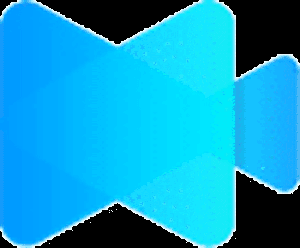
Filmage Screen
Record, Edit, Share
Usage and Benefits
Filmage Screen is a versatile and user-friendly screen recording and video editing tool designed for both macOS and Windows users. It offers a seamless way to capture screen activities and edit videos with a professional touch. Whether you're creating tutorials, recording webinars, or editing video content, Filmage Screen simplifies the process, making it accessible for all levels of users.Use Cases of Filmage Screen
- Education: Create detailed instructional videos, online courses, and classroom recordings.
- Business: Record meetings, presentations, and webinars for later review or sharing.
- Content Creation: Capture and edit vlogs, gaming sessions, and social media content.
- Product Demos: Produce polished product demonstrations and how-to guides.
- Technical Support: Document software tutorials and troubleshooting guides for customers or teams.
Top Features
- Screen Recording and Mirroring: Record screen activities, including system audio and external devices, with high clarity.
- Comprehensive Video Editing: Edit videos with a full suite of tools, including trimming, cropping, and adding effects.
- Built-in Media Converter: Convert videos to a wide range of formats to suit different devices and platforms.
- Annotations and Real-Time Drawing: Add text, shapes, and highlights to your recordings in real-time.
- Picture-in-Picture Mode: Integrate webcam recordings with screen captures for engaging content.
- Flexible Export Options: Export videos in various resolutions and formats, optimized for different platforms.
Pros
- Cross-Platform Support: Available for both macOS and Windows, catering to a broad user base.
- All-in-One Solution: Combines screen recording, video editing, and media conversion in a single application.
- Intuitive Interface: Easy-to-navigate interface that simplifies recording and editing for users of all levels.
- Real-Time Annotations: Enhances recordings with real-time drawing and annotation features.
- Affordable Pricing: Offers a cost-effective solution with a rich set of features.
Cons
- Basic Editing Features: While robust, the editing tools may lack some advanced features found in dedicated video editing software.
- Limited Advanced Effects: Fewer options for sophisticated visual effects compared to high-end editing tools.
- Windows Version Less Mature: The Windows version may not be as refined or feature-rich as the macOS counterpart.
Why Choose Filmage ScreenOver Their Competitors
Filmage Screen stands out by offering a comprehensive, all-in-one solution that caters to a diverse range of users, from educators and business professionals to content creators. Its cross-platform availability ensures compatibility with both macOS and Windows, making it a flexible choice for users operating on different systems. Unlike some competitors, Filmage Screen integrates screen recording, video editing, and format conversion into a single, intuitive package, eliminating the need for multiple tools and streamlining the workflow. With its focus on user-friendly design and real-time annotations, Filmage Screen is ideal for those who need to create and share polished video content quickly and efficiently. Additionally, its competitive pricing makes it accessible for individuals and small businesses looking for a powerful yet affordable solution.Filmage Screen Price
Start 1-month free trial. Paid plans starts From $14.99 for 6 month.Filmage Screen Application Type
- Screen Recording Software
- Screen Recording Software For Mac
Filmage Screen Features
- Video Editing
- Audio Capture
- Screen Capture
- Video Annotations
- File Sharing
- Social Network Sharing
- Image Editor
- Speech to Text
- Cloud Storage
- Collaboration
Filmage Screen Price Plans
- Basic (Individual)
- Permanent License (Individual)
- Free (Individual)
- Education
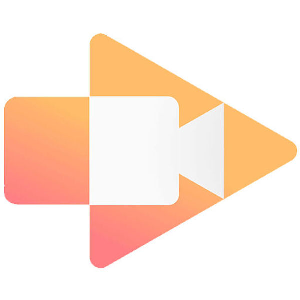
Screencastify
Record, Edit, Share
Usage and Benefits
Screencastify allows users to record their screen, webcam, or both simultaneously, providing a straightforward solution for creating engaging videos. Its benefits include:- Ease of Use: No software download required; works as a Chrome extension.
- Quick Sharing: Instantly save videos to Google Drive or share directly via YouTube and other platforms.
- Time-Efficient: Streamlined recording and editing processes save time and enhance productivity.
Use Cases of Screencastify
- Education: Create instructional videos, online lessons, and student assignments.
- Business: Record presentations, product demos, and training sessions for team collaboration.
- Content Creation: Capture gameplays, tutorials, and social media content effortlessly.
- Customer Support: Document and share step-by-step guides and troubleshooting tips.
- Personal Projects: Record personal projects, such as vlogs or family events, for easy sharing.
Top Features
- Screen and Webcam Recording: Record your screen, webcam, or both, with the option to include system audio and microphone input.
- In-Browser Editing: Trim, crop, add text, and annotate videos directly within the Chrome browser.
- Easy Sharing Options: Share recordings instantly via Google Drive, YouTube, or generate a unique link.
- Annotation Tools: Highlight areas, add arrows, and draw on the screen in real-time during recordings.
- Automated Subtitles: Generate and edit subtitles automatically, enhancing video accessibility.
Pros
- Browser-Based: No need for downloads or installations; operates entirely as a Chrome extension.
- User-Friendly: Intuitive interface suitable for users with minimal technical expertise.
- Quick Access: Start recording with a few clicks and share content instantly.
- Educational Discounts: Affordable plans for educators and schools.
- Integration with Google: Seamlessly integrates with Google Drive and other Google services.
Cons
- Limited Advanced Features: Lacks some advanced editing and recording options found in desktop software.
- Chrome-Dependent: Requires Google Chrome, limiting use to Chrome browser users.
- Free Version Limitations: Free version has a 5-minute recording limit and fewer features.
Why Choose Screencastify Over Their Competitors
Screencastify distinguishes itself by offering a lightweight, browser-based solution that simplifies screen recording and video sharing. Its seamless integration with Google services makes it particularly appealing for educational institutions and businesses that rely on Google Workspace. Unlike many competitors, Screencastify operates directly within the Chrome browser, eliminating the need for software downloads and providing immediate accessibility. Its intuitive design and easy-to-use annotation tools cater to users looking for quick, efficient ways to create and share video content without the complexity of more advanced software. The availability of affordable plans, especially for educators, adds to its appeal, making Screencastify a practical choice for anyone looking to enhance their video communication and content creation.Screencastify Price
Paid plans starts From $7 per month.Screencastify Application Type
- Screen Recording Software
Screencastify Features
- Video Editing
- Audio Capture
- Screen Capture
- Video Annotations
- File Sharing
- Social Network Sharing
- Cloud Storage
- Speech to Text
- Image Editor
- Collaboration
Screencastify Price Plans
- Unlimited
- Free
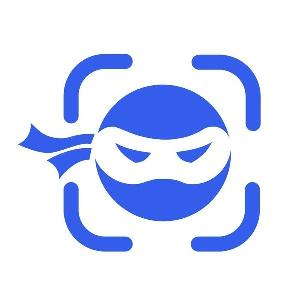
NinjaCapture by 500apps
Effortless Screen Recording
Usage and Benefits
NinjaCapture is a powerful tool for capturing both screens and screenshots with ease. It offers significant benefits such as:- Versatility: Capture entire screens, specific windows, or select regions with flexibility.
- Enhanced Communication: Create clear and detailed visual content for tutorials, reports, and presentations.
- Time-Saving: Efficient editing and sharing capabilities speed up workflow and reduce the time spent on content creation.
Use Cases of NinjaCapture by 500apps
- Corporate Training: Record training sessions and tutorials for onboarding new employees or updating current staff.
- Customer Support: Create step-by-step guides and troubleshooting videos to assist customers effectively.
- Marketing and Sales: Develop product demos and promotional videos to enhance marketing efforts.
- Education: Produce educational content and lecture recordings for students.
- Project Documentation: Capture and annotate screenshots or videos for project documentation and presentations.
Top Features
- Screen and Audio Capture: Record screen activity along with system and microphone audio.
- High-Quality Screenshot Tool: Take high-resolution screenshots with options for full-screen, window, or custom area captures.
- Built-In Editor: Edit screenshots and videos with annotations, text, shapes, and blur effects.
- Cloud Storage Integration: Easily save and manage files in integrated cloud storage solutions.
- Quick Sharing: Share captures instantly via email, social media, or generate shareable links.
Pros
- User-Friendly Interface: Simple and intuitive design makes it accessible to users with varying technical skills.
- Comprehensive Features: Combines screen recording, screenshot capturing, and editing tools in one platform.
- Cost-Effective: Offers competitive pricing with a range of features included in the subscription.
- Multi-Platform Support: Available for use on different devices, enhancing flexibility and accessibility.
- Secure and Private: Provides secure file storage and sharing options, ensuring data privacy.
Cons
- Advanced Editing Tools: Limited advanced video editing features compared to specialized software.
- Learning Curve: New users may need some time to explore and understand all the features available.
- Cloud Dependency: Heavy reliance on cloud services may be a drawback for users with limited internet access.
Why Choose NinjaCapture by 500apps Over Their Competitors
NinjaCapture stands out due to its comprehensive suite of features that combine both screen recording and screenshot capabilities in a single, easy-to-use platform. Its integration with cloud storage and straightforward sharing options makes it ideal for teams and professionals who need to quickly capture and distribute visual content. Unlike many competitors, NinjaCapture offers an affordable and scalable solution, making it accessible to businesses of all sizes. The focus on user experience and efficient content creation workflows makes it a preferred choice for those who need reliable and versatile capturing tools without the complexity and high cost of more advanced software.NinjaCapture by 500apps Price
Start 14-day free trial.NinjaCapture by 500apps Application Type
- Screen Recording Software
NinjaCapture by 500apps Features
- Video Editing
- Audio Capture
- Screen Capture
- Video Annotations
- File Sharing
- Social Network Sharing
- Image Editor
- Cloud Storage
- Collaboration
- Speech to Text
NinjaCapture by 500apps Price Plans
- NinjaCapture

ScreenApp
Capture, Annotate, Collaborate
Usage and Benefits
ScreenApp provides a seamless way to record your screen, making it ideal for various applications:- User-Friendly: Easy to start recording with no software download required.
- Boosts Productivity: Quickly capture and share recordings for reviews, presentations, or training.
- Cloud-Based Convenience: Store and manage your recordings in the cloud for easy access and sharing.
Use Cases of ScreenApp
- Product Demos: Create engaging product demonstrations for sales and marketing purposes.
- Remote Work Collaboration: Record and share meetings, webinars, or instructions with team members.
- Online Education: Produce instructional videos, lectures, or tutorials for students.
- Customer Support: Generate step-by-step guides and troubleshooting videos for customer assistance.
- Project Documentation: Capture and document project progress or technical workflows.
Top Features
- Instant Recording: Start recording your screen immediately without the need for any software installation.
- HD Video Capture: Record videos in high definition for clear and professional presentations.
- Cloud Storage: Automatically save recordings to the cloud, freeing up local storage and ensuring easy accessibility.
- Simple Editing Tools: Basic editing options to trim and refine your recordings.
- Effortless Sharing: Share your videos directly via links or integrate them into your presentations and reports.
Pros
- No Software Download: Record directly from the browser, eliminating compatibility and installation issues.
- High-Quality Output: Delivers crisp and clear video quality suitable for professional use.
- Secure Cloud Storage: Ensures your recordings are safely stored and easily accessible from anywhere.
- Affordable Pricing: Offers a cost-effective solution with competitive pricing plans.
- Ease of Use: Designed to be straightforward and accessible, even for users with minimal technical skills.
Cons
- Limited Advanced Features: Basic editing tools might not be sufficient for users needing extensive editing capabilities.
- Dependency on Internet: Requires a stable internet connection for recording and storing files.
- No Offline Mode: Cannot record or access files without an internet connection.
- Basic Integrations: Fewer integrations with other apps and services compared to some competitors.
Why Choose ScreenApp Over Their Competitors
ScreenApp excels in providing a straightforward and efficient screen recording experience directly from the browser, which makes it exceptionally convenient for users who need quick and easy access to recording tools. Its focus on high-quality video capture and cloud storage without requiring software installation sets it apart from more complex and heavyweight recording solutions. Ideal for users who prioritize simplicity and accessibility, ScreenApp offers a cost-effective and user-friendly alternative to other screen recording software that might be overloaded with unnecessary features.ScreenApp Price
Paid plan starts from $15 per month.ScreenApp Application Type
- Screen Recording Software
ScreenApp Features
- Video Editing
- Audio Capture
- Speech to Text
- Screen Capture
- Video Annotations
- File Sharing
- Image Editor
- Cloud Storage
- Collaboration
- Social Network Sharing
ScreenApp Price Plans
- Business
- Starter
- Ultimate
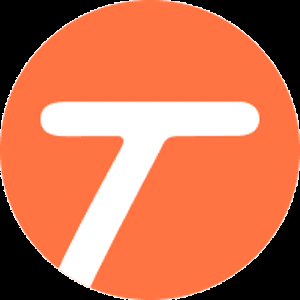
Tango
Capture, Edit, Share
Usage and Benefits
- Automated Documentation: Tango automatically captures your actions and turns them into clear, visual guides.
- Time-Saving: Speeds up the documentation process by eliminating manual writing and screenshotting.
- Improves Training: Facilitates effective knowledge transfer and training with detailed and easy-to-follow guides.
- Enhances Productivity: Allows teams to quickly create and share processes, reducing the time spent on onboarding and support.
Use Cases of Tango
- Employee Onboarding: Create comprehensive onboarding materials to help new employees get up to speed faster.
- Technical Support: Generate detailed troubleshooting guides for common technical issues.
- Process Documentation: Document and standardize workflows for quality assurance and consistency.
- Software Training: Develop user guides and tutorials for software applications.
- Knowledge Sharing: Share best practices and internal processes across teams and departments.
Top Features
- Automatic Step Capture: Records your actions and generates step-by-step guides with screenshots and descriptions.
- Edit and Customize: Allows easy editing of the captured steps and adding custom notes or instructions.
- Instant Sharing: Provides options to share guides via links, export as PDFs, or embed them into other documents.
- Collaborative Platform: Teams can collaborate on guides, ensuring consistency and collective input.
- Cloud Integration: Saves your guides in the cloud for easy access and management.
Pros
- Ease of Use: Intuitive interface requires minimal learning curve.
- Quick Documentation: Greatly reduces the time needed to create detailed guides.
- Versatile Sharing: Multiple options to share and distribute documentation effectively.
- Consistent Output: Produces standardized, professional-looking guides.
- Collaboration-Friendly: Facilitates teamwork and collaborative documentation efforts.
Cons
- Limited Advanced Features: May lack some advanced editing and customization features that power users need.
- Dependency on Recording Accuracy: The quality of the guides relies on the accuracy of the automatic capture.
- Internet Requirement: Requires an internet connection for saving and sharing guides.
- Basic Integrations: Limited integration with other productivity tools might be a constraint for some users.
Why Choose Tango Over Their Competitors
Tango stands out by focusing on automating the documentation process, making it incredibly fast and easy to produce detailed, visual guides. Unlike traditional documentation tools that require extensive manual input, Tango captures and generates guides in real-time as you work, saving significant time and effort. Its simplicity, coupled with powerful sharing and collaborative features, makes it an ideal choice for teams looking to streamline knowledge sharing and documentation. For those who need a no-fuss, efficient way to create and distribute process documentation, Tango offers a clear and compelling solution.Tango Price
Start free plan. paid plan start from $20 per month.Tango Application Type
- Screen Recording Software
Tango Features
- Screen Capture
- File Sharing
- Image Editor
- Cloud Storage
- Collaboration
- Video Editing
- Audio Capture
- Speech to Text
- Video Annotations
- Social Network Sharing
Tango Price Plans
- Pro
- Starter
- Enterprise (Coming Soon)

iTop Screen Recorder
Capture, Edit, Share
Usage and Benefits
- High-Quality Recording: Capture videos in HD with smooth performance, ensuring clarity and detail.
- Flexible Capture Options: Record full screen, specific windows, or selected areas.
- Easy to Use: User-friendly interface makes recording accessible for both beginners and professionals.
- Free to Use: Offers robust features without requiring a subscription or purchase, making it a cost-effective choice.
- Built-in Editing Tools: Provides basic editing features to trim and enhance recordings directly within the application.
Use Cases of iTop Screen Recorder
- Online Education: Record lectures, webinars, and online classes for later viewing or sharing with students.
- Gaming: Capture gameplay in high definition to share highlights or create tutorials.
- Business Presentations: Create polished video presentations for meetings or marketing purposes.
- Technical Support: Demonstrate how to solve software issues or explain system operations through recorded guides.
- Content Creation: Produce YouTube videos, tutorials, or product reviews with ease.
Top Features
- Flexible Recording Modes: Choose to record the entire screen, specific regions, or individual application windows.
- Customizable Settings: Adjust video quality, frame rates, and audio input sources to suit your needs.
- No Watermark: Provides clean recordings without a watermark, even in the free version.
- Built-in Editor: Offers simple tools to cut, trim, and add annotations to your videos.
- Audio Recording: Capture system sound and microphone input simultaneously or separately.
Pros
- User-Friendly Interface: Simple and intuitive design makes it easy for anyone to start recording.
- High-Quality Output: Produces crisp, clear videos with excellent audio quality.
- No Cost Barrier: Fully functional free version available, making it accessible for all users.
- No Time Limit: Record without worrying about time constraints, ideal for long sessions.
- Low System Impact: Optimized to run smoothly without significantly impacting system performance.
Cons
- Basic Editing Tools: Limited to simple video editing features; advanced users might need additional software for more complex editing tasks.
- Ads in Free Version: The free version includes advertisements, which might be distracting for some users.
- Limited Advanced Features: Lacks some of the more advanced features found in premium screen recording tools.
- No Direct Upload: Doesn’t offer direct upload options to platforms like YouTube or social media.
- Watermark in Free Version (Some Modes): Certain recording modes in the free version may include a watermark.
Why Choose iTop Screen Recorder Over Their Competitors
iTop Screen Recorder offers a compelling mix of ease of use, high-quality recording, and no cost for its basic version, making it ideal for budget-conscious users and beginners. Unlike many competitors that either require a subscription or add watermarks to recordings, iTop provides a fully functional and watermark-free experience without a paywall. Its intuitive interface and low system impact make it accessible to users of all skill levels, while its flexible recording options cater to a wide range of use cases, from education and business to gaming and content creation. If you need a straightforward, reliable screen recorder without complex setup or hidden costs, iTop Screen Recorder is an excellent choice.iTop Screen Recorder Price
Custom pricingiTop Screen Recorder Application Type
- Screen Recording Software
iTop Screen Recorder Features
- Video Editing
- Audio Capture
- Screen Capture
- Video Annotations
- File Sharing
- Image Editor
- Speech to Text
- Social Network Sharing
- Cloud Storage
- Collaboration
iTop Screen Recorder Price Plans
- iTop Screen Recorder
List of Best Screen Recording Software
| PRODUCT NAME | PRICE TAGLINE |
|---|---|
|
|
Start free (Up to 25 videos/person). Paid starts from $12.50 USD/Creator/mo (annually) |
|
|
Paid plan starts from ?3,800.84 per year. |
|
|
Start free basic plan. paid plan starts from $12 per month. |
|
|
Paid plans starts From $7 per month. |
|
|
Paid plans starts From ? 17,530.63 per year. |
|
|
Custom pricing |
|
|
Paid plans starts From $19.95 per month. |
|
|
Custom pricing |
|
|
Paid plans starts From $169 per month. |
|
|
Start 1-month free trial. Paid plans starts From $14.99 for 6 month. |

